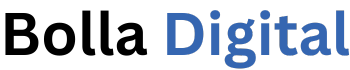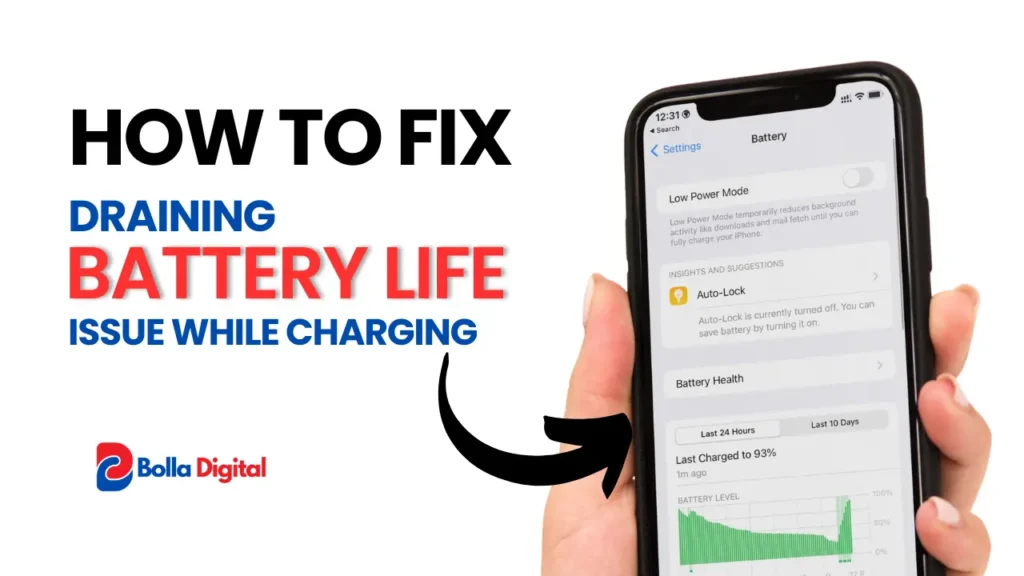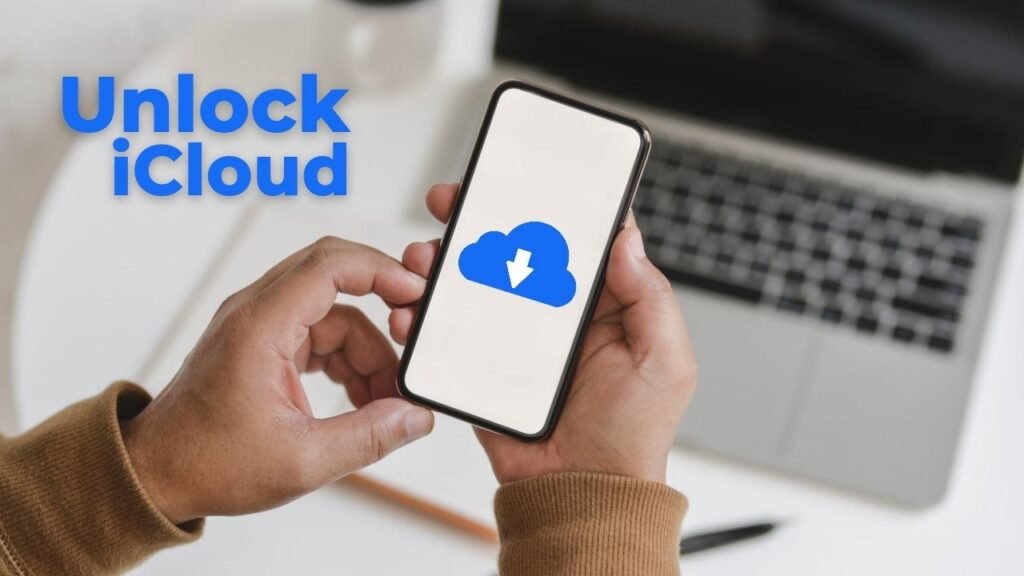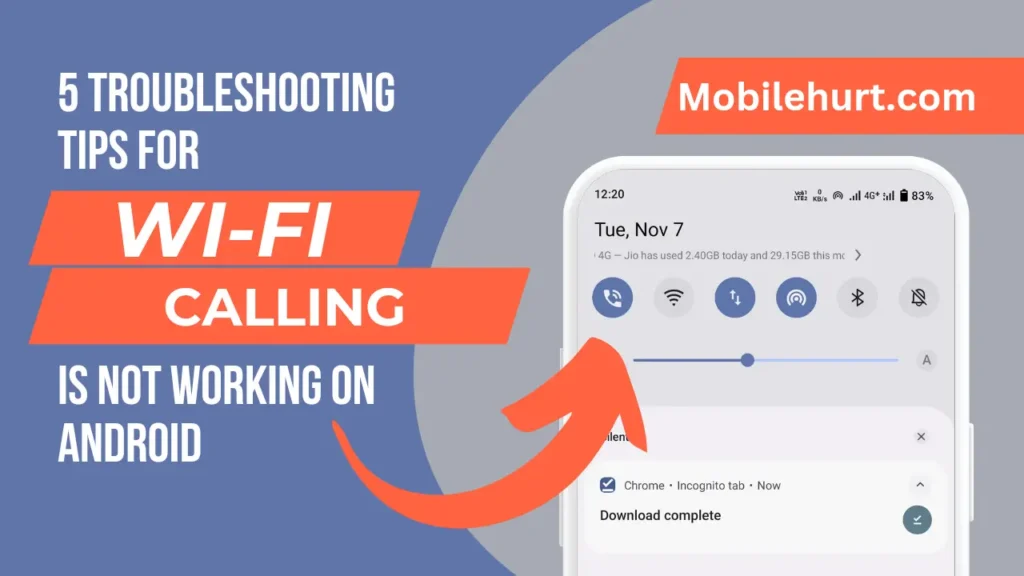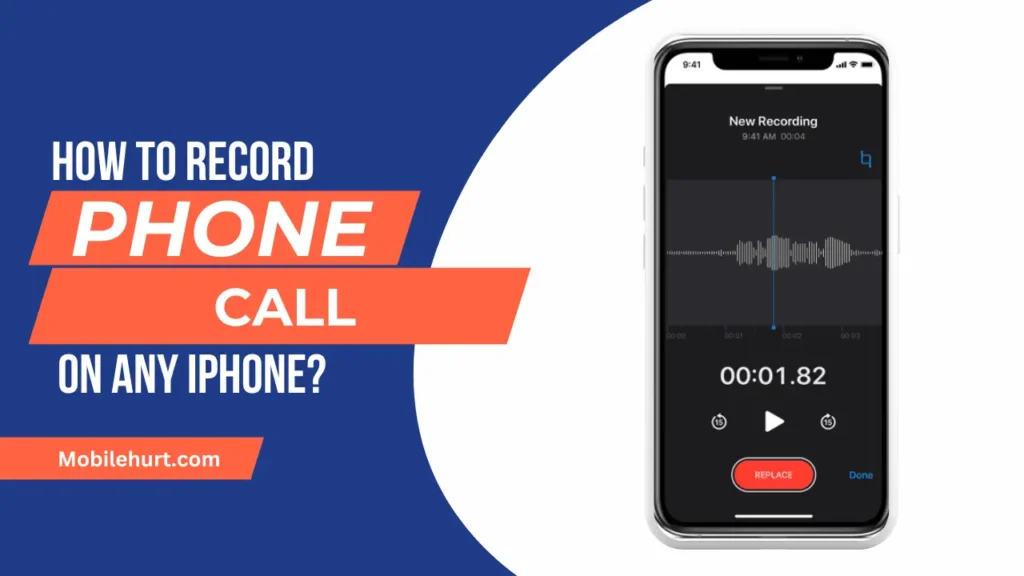Fix Echo Sound On iPhone During Calls or Facetime: Echoing during calls or FaceTime? 📢
You’re not alone. Echoing sound is a common problem for iPhone users, but don’t worry, there are solutions! In this blog post, we’ll explore 8 simple yet effective ways to eliminate those pesky echoes and ensure crystal-clear communication on your iPhone. Whether you’re a seasoned iPhone pro or a curious newcomer, these tips will have you chatting with ease in no time.
Why my iPhone’s sound Echoing during Calls or Facetime?
Before diving into solutions, let’s explore the potential causes behind your iPhone’s echoing woes:
- Signal Interference: Subpar network reception in your calling environment or obstructions in the vicinity can disrupt signal transmission, leading to echoes.
- Wi-Fi Calling: Enabling Wi-Fi calling can sometimes introduce echo issues.
- Case Interference: Bulky or ill-fitting cases might block speaker grills or receivers, causing sound distortion.
- Hardware Damage: Physical damage to your device’s speakers can result in echo.
- Outdated Software: Pending software updates might contain bug fixes related to audio issues.
- Network Setting Glitch: A misconfigured network setting could be the culprit behind echoing calls.
8 Ways to Fix Echo Sound On iPhone During Calls or Facetime
Unless hardware damage is the underlying cause, you can effectively eliminate those pesky echoes by following these 8 troubleshooting methods:
Verify Network Strength
Before delving into other solutions, check the signal strength during your calls. If the antenna icon bars drop below two or disappear entirely, signal strength is inadequate, potentially causing echoes or call interruptions. Try moving around to improve signal reception.
Additionally, examine your surroundings for potential signal disruptors. Concrete walls, an abundance of network-based devices, or a lack of sound-absorbing materials can hinder signal quality and induce echoes. To address this, relocate to a different room or venture outdoors. Repeat the call to assess the impact.
If the echo persists, proceed to the following troubleshooting steps:
Fix-1. Toggle Speakerphone
Enabling speakerphone can enhance call volume but may sometimes introduce echoes for both parties. This could also be caused by the other person using speakerphone.
To determine if speakerphone is the culprit, disable and re-enable it. Follow these steps:
- Access the call screen.
- Tap the Speaker icon to turn it off.
- Tap the Speaker icon again to reactivate it.
Observe if echoes persist in your or the caller’s voice.
Fix-2. Utilize a Headset or Disengage Bluetooth
If your device’s speaker grill or receiver is damaged and immediate repair is unavailable, opt for Bluetooth headphones to receive calls. Conversely, if your iPhone is already paired with a Bluetooth device, disconnect it to determine if this eliminates the echo issue.
To proceed:
- Access Settings and tap on Bluetooth.
- Select the appropriate Bluetooth device.
This action will either connect or disconnect the Bluetooth device from your iPhone, depending on its current connection status.
Fix-3. Disable Wi-Fi Calling
Enabling Wi-Fi calling can facilitate calls over your Wi-Fi network, circumventing signal strength limitations. However, it has also been associated with call interruptions, such as voice stuttering or echoing during voice calls.
To address this issue, disable Wi-Fi calling on your iPhone by following these steps:
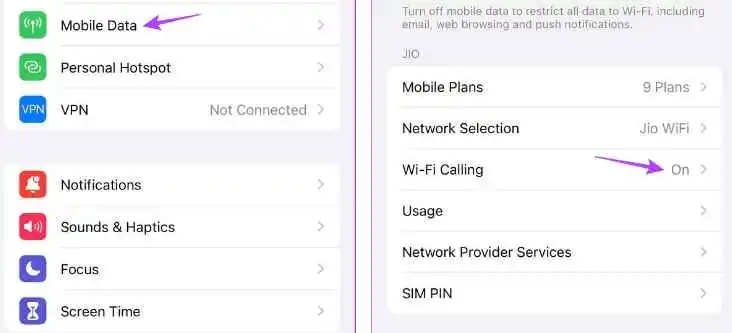
- Launch the Settings app.
- Scroll down and tap on Cellular/Mobile Data.
- Select ‘Wi-Fi Calling’.
- Toggle off the ‘Wi-Fi Calling on This iPhone’ switch.
Repeat the call to assess whether the echo has been resolved.
Fix-4. Relaunch Background Apps
Closing background apps halts all associated processes. Upon reopening the apps, all processes resume, potentially resolving temporary glitches or issues. Implement this step if voice echoes occur during calls using FaceTime, WhatsApp, or the Phone app.
To proceed:
- Swipe up from the screen’s bottom edge. Alternatively, double-press the Home button.
- Navigate through the currently running background apps and swipe up to remove the desired ones from the screen.
Once completed, tap the corresponding app icon to relaunch it. Initiate a call and observe whether the echo persists once the connection is established.
Fix-5. Verify and Install Carrier Settings Updates
Carrier settings updates are typically applied automatically. However, you can manually check for and install them to ensure your device has access to the latest features, compatibility enhancements, and potential bug fixes related to call quality, including echo reduction.
To proceed:
- Access the Settings app and tap on General.
- Select About.
If a carrier settings update is available, a prompt will appear. Tap Update to install the update. Once the installation is complete, restart your device and verify if the echo issue persists.
Fix-6. Ensure Software Updates Are Installed
Outdated devices can encounter various issues over time, including echoing during calls. Therefore, if your iPhone hasn’t been updated recently, check for and install available updates.
To proceed:
- Launch the Settings app on your iPhone.
- Scroll down and select General.
- Tap on Software Update. If an update is available, tap Download and Install.
Upon completion of the device restart, open the Phone or FaceTime app and attempt a call. If the echo persists, move on to the next method.
Fix-7. Perform a Network Settings Reset
As the name implies, resetting your iPhone’s network settings erases all network-related data and configurations on your device. This encompasses Wi-Fi passwords, paired devices, mobile data settings, and so on. If the echo issue stems from any of these settings, a reset can potentially eliminate it.
To proceed:
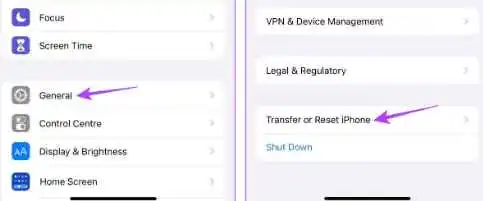
- Access the Settings app and tap on General.
- Select ‘Transfer or Reset iPhone’.
- Tap on Reset.
- Choose ‘Reset Network Settings’. Enter your iPhone’s passcode when prompted.
This will reset your iPhone’s network settings. Initiate a call to determine whether the echo has been resolved.
Fix-8. Seek Assistance from Apple Support
If none of the aforementioned solutions resolved the echo issue, it’s possible that hardware damage is the underlying cause. In such cases, your final recourse is to contact Apple Support and seek assistance with repairing your iPhone.
Explore More:
- 5 Troubleshooting Tips For Wi-Fi Calling is Not Working On Android
- How to Reset Apple AirPods, AirPods Pro and AirPods Max: Step-By-Step Guide
FAQs
Q. Should I contact my mobile carrier for call-related issues?
Yes, if you suspect a carrier-related issue, such as an outage, contact your carrier’s customer support for assistance. They can provide updates on network conditions and offer troubleshooting steps. Alternatively, wait for a while and attempt the call again later.
Q. Can mobile cases cause audio issues during calls on my iPhone?
Yes, ill-fitting mobile cases can obstruct the speaker grills, leading to audio distortion, including echoes. To investigate this possibility, remove your case and attempt a call. If the echo disappears, consider replacing the case or using your iPhone without a case.
What is Echoing Sound?
An echo is a sound that is reflected back off a hard surface and arrives at the listener’s ear later than the original sound. This can happen in any environment where there are hard surfaces, such as walls, ceilings, and floors. The echo will be louder and last longer if the surface is smooth and hard, and it will be softer and shorter if the surface is rough or soft.
The time it takes for the echo to arrive at the listener’s ear is called the echo delay. This delay is equal to the time it takes for the sound to travel to the surface, reflect off the surface, and travel back to the listener. The echo delay is what makes an echo sound different from the original sound.
Echoes can be used to create a variety of effects, such as reverb and delay. Reverb is the sound of an echo that has been reflected off of many different surfaces. This can create a sense of space and depth in a recording. Delay is the sound of an echo that has been delayed by a specific amount of time. This can be used to create a variety of effects, such as slapback echo and ping pong delay.