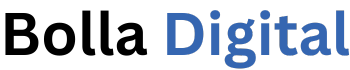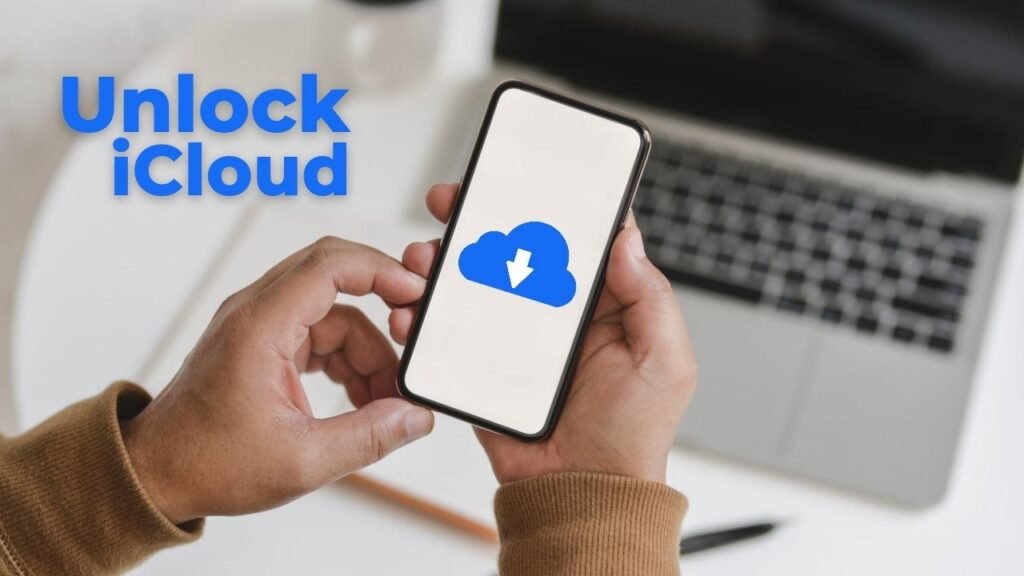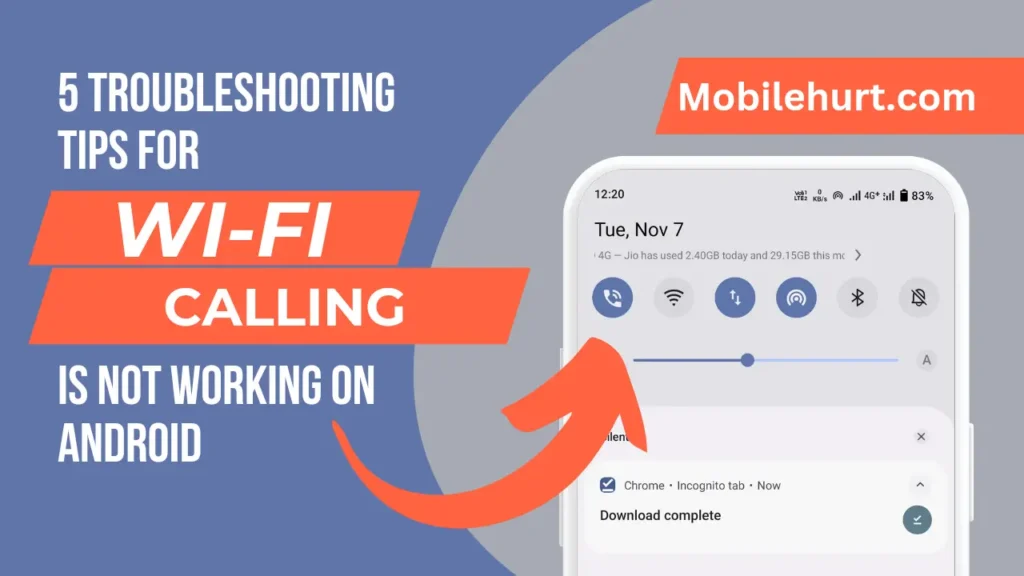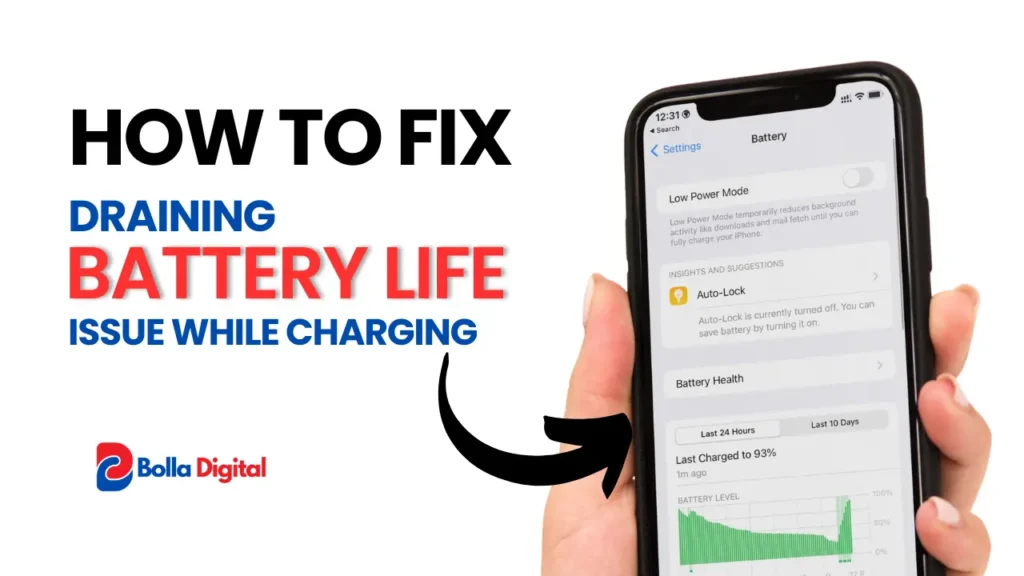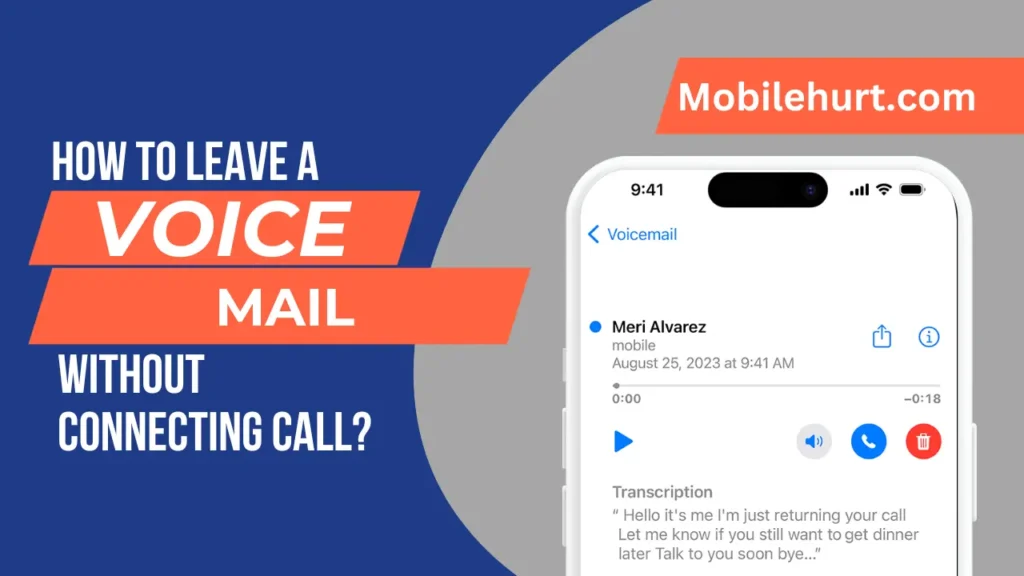Looking to personalize your Tumblr Profile to Add GIF as Tumblr Header Mobile? Tumblr is known for its creative expression, and customizing your profile with a moving GIF header is a fun way to stand out. If you’re wondering how to add a GIF as a Tumblr header on mobile, we’ve got you covered. In this article, we’ll guide you through the step-by-step process, ensuring your Tumblr profile reflects your personality while maintaining a professional look.
Let’s dive in and transform your profile with this easy guide!
Why Use a GIF as a Tumblr Header?
GIFs bring life and motion to your profile, making it more engaging and unique. A moving header grabs attention and showcases your creativity, which is especially important on a visually-driven platform like Tumblr.
Steps to Add GIF as Tumblr Header Mobile
Prepare Your GIF File
- Ensure the GIF file size is within Tumblr’s limits (generally under 3MB for mobile).
- The recommended dimensions for a header are 3000 x 1055 pixels to maintain quality.
Log in to Your Tumblr Account on Mobile
- Open the Tumblr app and sign in to your account.
- Navigate to your profile by tapping on your avatar in the bottom-right corner.
Go to Customize Appearance
- Tap the settings (gear icon) in the top-right corner of your profile page.
- Select “Edit Appearance” to access customization options.
Upload Your GIF
- Scroll down to the Header Image section.
- Tap Upload, and choose your prepared GIF file from your mobile gallery.
Save Your Changes
- Preview the header to ensure the GIF displays correctly.
- Tap Save or Done to finalize your changes.
Troubleshooting Common Issues
Adding a GIF as a Tumblr header can sometimes run into challenges.
Here’s how to tackle them:
File Size Too Large
Compress the GIF using online tools like Ezgif or TinyGIF without losing quality.
Incorrect Dimensions
Resize the GIF to fit Tumblr’s header specifications using tools like Canva or Photoshop.
GIF Not Playing
Ensure the file format is supported and optimized for web use.
Tips to Make Your Tumblr Header GIF Stand Out
Choose a High-Quality GIF: Ensure it’s visually appealing and doesn’t pixelate.
Match Your Blog’s Theme: Pick colors and animations that complement your Tumblr’s aesthetic.
Keep It Subtle: Avoid overly flashy animations to maintain readability.
Can You Add a GIF Header to All Tumblr Themes?
Not all Tumblr themes support GIF headers. Ensure your chosen theme is compatible by reviewing its documentation or switching to a customizable theme.
Alternatives to GIF Headers
If adding a GIF header doesn’t work, consider these options:
Static Image: Use a high-resolution photo.
HTML/CSS Customization: For tech-savvy users, custom coding can achieve dynamic effects.
Final Thoughts
Adding a GIF as your Tumblr header on mobile is a great way to enhance your profile’s visual appeal. Follow this step-by-step guide to upload a GIF that reflects your unique style and personality. If you encounter issues, our troubleshooting tips will help you overcome them.
Make your Tumblr profile stand out today with a lively GIF header!
Looking for more Tumblr customization tips? Bookmark this article and share it with your creative friends!
Read Also:
How To Add Cozi Widget To iPhone [5 Simple Steps]