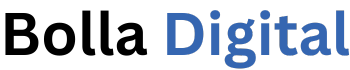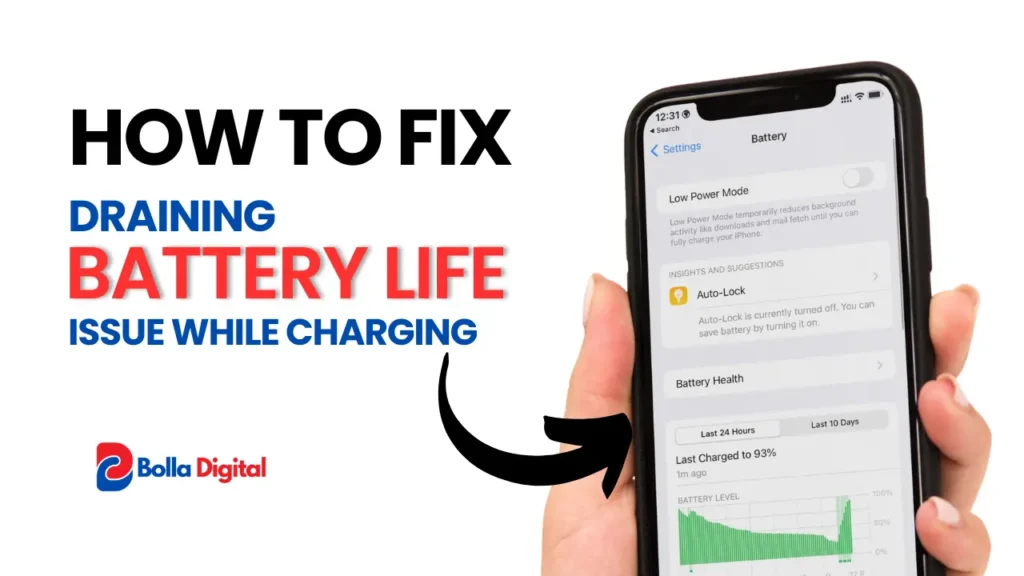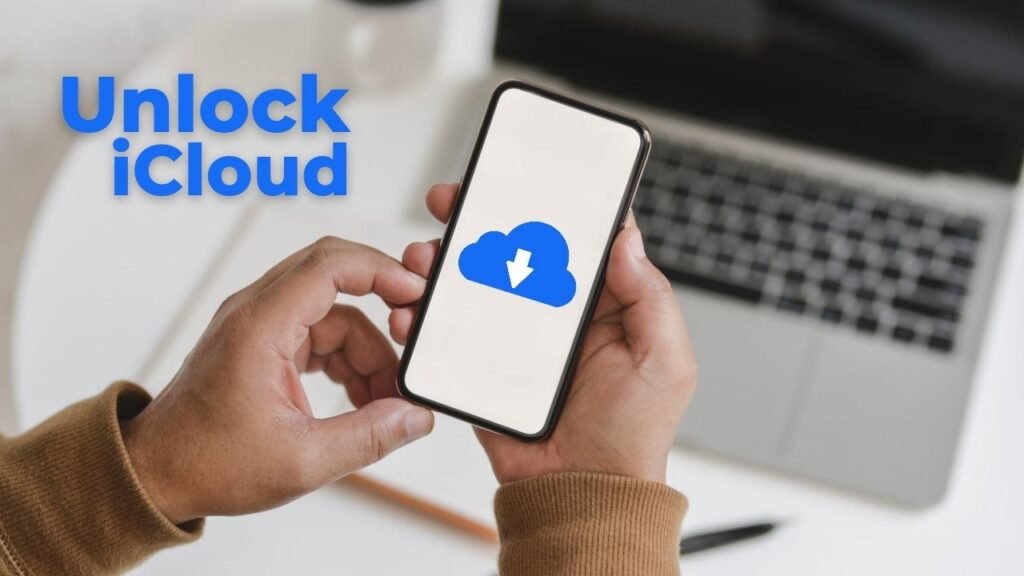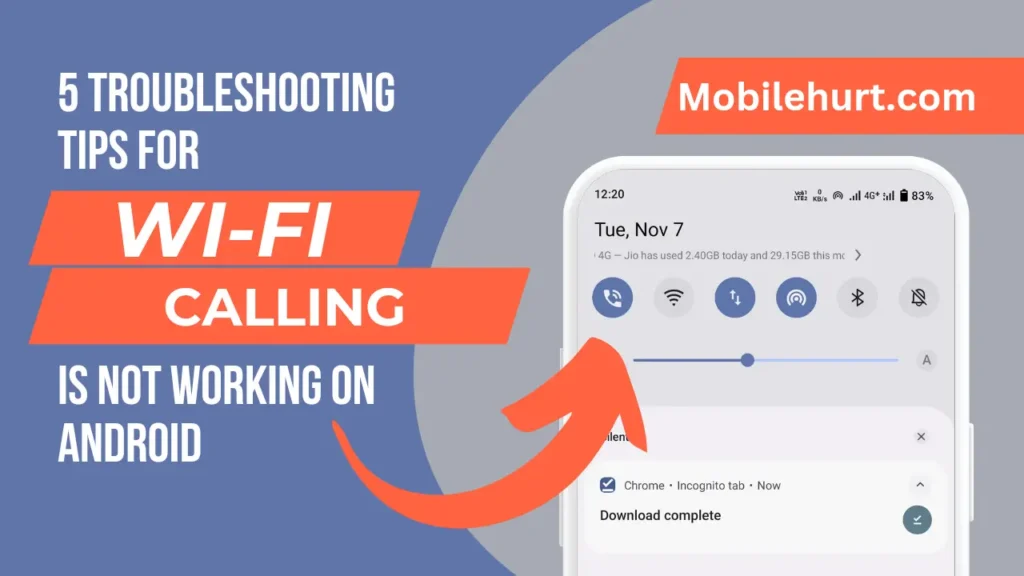Interested in Bypass Screenshot Restrictions on iPhone? Welcome to our comprehensive guide! We’ll delve into various methods to enable screenshot capture, even when apps or features attempt to disable it.
Whether you’re new to this concept or well-versed, we’ve got you covered. Let’s dive in and uncover how you can bypass screenshot restrictions on your iPhone!
Why iPhones Restricted Screenshots?
Screenshot restrictions exist on iPhones for various reasons.
Certain apps, like banking apps or those with DRM-protected content, enforce these restrictions to safeguard privacy and prevent unauthorized sharing of sensitive data.
However, we understand the need for taking screenshots for valid purposes.
So, let’s check out some solutions to work around these restrictions!
How to Bypass Screenshot Restrictions on iPhone?
Here are five methods to get around screenshot restrictions on iPhone apps:
Using AssistiveTouch
AssistiveTouch is an awesome accessibility feature on iOS that lets you do all sorts of things with a virtual button on your screen. It’s super handy for bypassing screenshot restrictions on most apps.
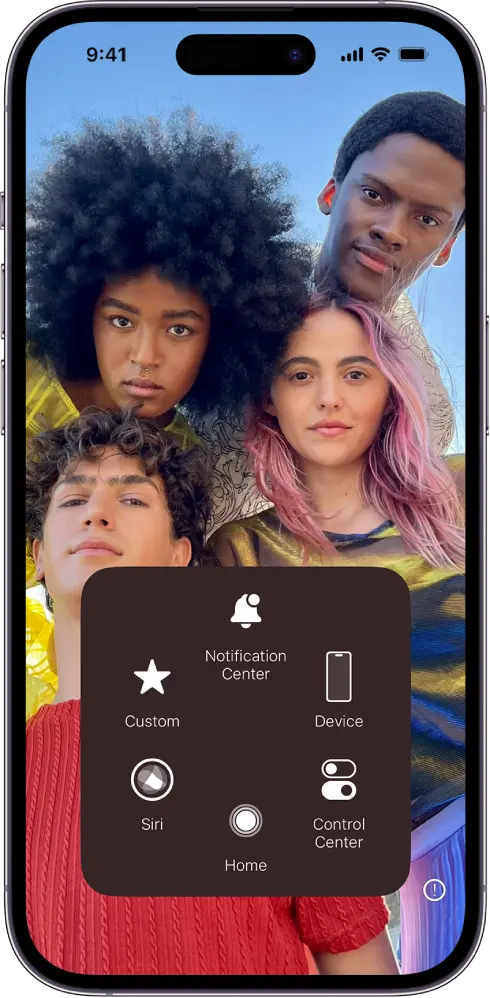
To turn on AssistiveTouch:
- Go to your iPhone’s “Settings” app.
- Tap on “Accessibility” and then select “Touch.”
- Toggle the switch next to “AssistiveTouch” to turn it on.
Once AssistiveTouch is on, you can take screenshots like this:
- Open the app or screen that’s blocking screenshots.
- Tap on the AssistiveTouch floating button to bring up the menu.
- Select “Device,” then “More,” and finally “Screenshot.”
Now, you’re all set to snap screenshots even in apps that usually don’t allow it!
Also Read: How to How To Enable Unknown Sources on Your iPhone 2024
Using Third-Party Screen Recording Apps
If you encounter screenshot restrictions in certain apps, one workaround is to use third-party screen recording apps.
These apps record your screen activity as a video, allowing you to later extract screenshots from it.
Here’s how to go about it:
- Download a reliable screen recording app from the App Store, like “TechSmith Capture” or “Record it!.”
- Open the screen recording app and follow the setup instructions.
- Begin the screen recording session.
- Go to the app or screen with the screenshot restriction.
- Perform the actions you want to capture.
- End the screen recording session.
Afterwards, you can extract screenshots from the recorded video using the editing tools within the screen recording app or other third-party image editing apps.
Also Read: How To Add Cozi Widget To iPhone 2024 [5 Simple Steps]
Using Another Device for Screenshots
In some cases, if you own multiple Apple devices like an iPad or a Mac, you can utilize them to take screenshots of your iPhone.
This method can come in handy when dealing with restrictions on certain apps or when you need to capture screenshots of DRM-protected content.
Here’s how you can do it:
- Make sure all your Apple devices are linked to the same iCloud account and have Handoff enabled.
- Open the app or screen on your iPhone where you want to take a screenshot.
- Switch to your other Apple device, such as an iPad or Mac.
- Open the “Photos” app or any image editing software on the second device.
- Look for an icon or option indicating your iPhone’s availability for capturing screenshots.
- Select that option and follow the on-screen prompts to take the screenshot of your iPhone’s screen.
Now you can access the screenshot you captured on your other Apple device and use it as needed.
Also Read: How To Tell If Someone Is Accessing Your iPhone Remotely in 2024
Using a Camera
If other methods don’t work out or aren’t practical, you can always rely on the good old-fashioned method of using a camera to capture screenshots.
While it might not offer the same clarity as a direct screenshot, it can serve as a backup option when nothing else works.
Just open the app or screen with the screenshot restriction on your iPhone and take a photo using a separate camera. This way, you’ll have an image of the screen that you can use as needed.
Reset All Settings
If you’re still encountering problems with taking screenshots in restricted apps on your iPhone, you can try resetting all settings.
Also Read: How to record phone call on iPhone: A Step-By-Step Guide
Wrap Up!
In this article, we’ve examined different approaches for bypassing screenshot limitations on iPhones.
Whether it’s activating Assistive Touch, employing third-party screen recording apps, or leveraging other Apple devices, you now have several options to consider.
Nevertheless, it remains crucial to honor the privacy and content constraints set by specific apps or features.
FAQs
Is possible to bypass screenshot restrictions on iPhones?
Yes, It is possible to bypass screenshot restrictions on iPhones.